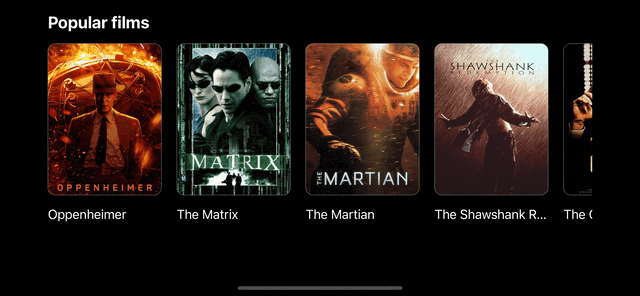Google Carousal Effect on iOS
Google has a really cool on-hover effect that you can see on the web if you were to search for stuff like popular movies or Disney movies. The layout is pretty simple with a horizontally scrolling scrollview component with items that consist of the movie poster and the movie title displayed beneath it.
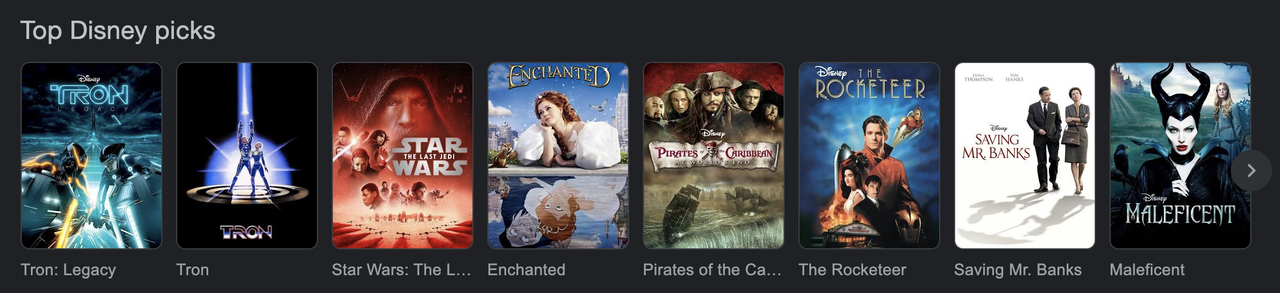
What’s interesting is that if you were to hover over any item, it smoothly expands to reveal additional detail
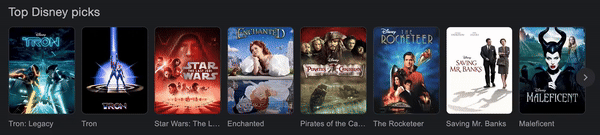
The expanded item shows details such as the year of release, certification, runtime & watch options etc. Notice that the expanded view displays a still from the movie that very nicely comes into view on hover and reverts to the movie poster when no longer hovering. Also if you were to hover over an item that is partially visible, it smoothly expands into view. Pretty neat !
To recreate this in SwiftUI we need to do the following:
@State private var selectedItem: CarouselItem?
ScrollViewReader { proxy in
ScrollView(.horizontal) {
HStack(spacing: 20) {
ForEach(items, id: \.id) { item in
CarousalItemView(item: item, selectedItem: $selectedItem)
.frame(width: selectedItem?.id == item.id ? 250 : 150, height: 250)
.clipShape(RoundedRectangle(cornerRadius: 10))
.contentShape(Rectangle())
.id(item.id)
.onTapGesture {
DispatchQueue.main.async {
withAnimation(.easeInOut(duration: 0.4)) {
selectedItem = selectedItem?.id == item.id ? nil : item
}
}
DispatchQueue.main.asyncAfter(deadline: .now() + 0.1) {
withAnimation(.easeInOut(duration: 0.4)) {
proxy.scrollTo(selectedItem?.id, anchor: .center)
}
}
}
}
}
}
.frame(height: 250)
.scrollIndicators(.hidden)
}
Firstly, we need a ScrollView with an HStack of item views. Each item view has a fixed width unless it is the selected item i.e. tapped item instead of hovered; in which case it displays wider than other items in order to display more details.
We add a onTapGesture modifier to the view to set the selected item to the one we tapped on or set it to nil if it was previously selected. We do this inside the withAnimation function with duration of 0.4. In case you’re wondering, I got this duration by inspecting the web carousal item properties in Chrome.
We then scrollTo the selected item with the anchor set to center using the ScrollViewReader proxy to bring the item into view if it is obscured in any way.
For the actual item view, the crux looks something like this:
@State var item: CarouselItem
@Binding var selectedItem: CarouselItem?
private var expanded: Bool {
item.id == selectedItem?.id
}
ZStack {
Image(item.posterImage)
.resizable()
.scaledToFill()
.scaleEffect(expanded ? 1.5 : 1, anchor: .topLeading)
.frame(width: expanded ? 250 : 150, height: 200)
.matchedGeometryEffect(id: "image", in: namespace, anchor: .topLeading, isSource: true)
.opacity(expanded ? 0 : 1)
Image(item.stillImage)
.resizable()
.scaledToFill()
.frame(width: expanded ? 250 : 150, height: 200)
.matchedGeometryEffect(id: "image", in: namespace, anchor: .topLeading, isSource: false)
.opacity(expanded ? 1 : 0)
.overlay(alignment: .leading) {
if expanded {
itemDetailsView()
}
}
}
Using a ZStack we place 2 Image views to display the poster image and the still image respectively. The poster image has a scaleEffect applied to it to scale-out when the item is tapped while affecting its opacity modifier as well. We do the same with the still image but without the scaleEffect since it just ‘appears’. Finally, we accomplish the image switching animation using the matchedGeometryEffect modifier to swap the poster with the still and vice versa.
The result looks something like this: